If it’s time to give up on an old computer, it’s important to know how to wipe it before either recycling or donating it. The amount of data stored on a personal or work computer is a treasure trove for data thieves, and wiping that data properly will protect you and your sensitive information.
This is true whether you’re recycling, donating, or selling that old computer. While recycling will typically involve shredding of the hard drive, rendering the data unreadable, it’s still smart to wipe it beforehand. Thankfully, for most modern computers, the process is fairly straightforward.
How to Wipe a Windows Computer
If you’re operating a Windows computer from Windows 8 and onwards, you can wipe the hard drive using tools already installed on the computer. Before you do follow the wiping process, do not forget to back up your data to the cloud or an external hard drive.
It’s also worth taking the time to deactivate any licensed software you have installed on that computer, so you can transfer it to the new device.
Windows 8
On a Windows 8 PC, the factory wipe can be found under your settings. Once there, follow this path:
- Change PC Settings
- Update and Recovery
- Recovery
- The Get Started Button under Remove everything and reinstall Windows
- Click Next, but make sure you have everything backed up
- Choose the option to fully clean the drive
- Click Reset
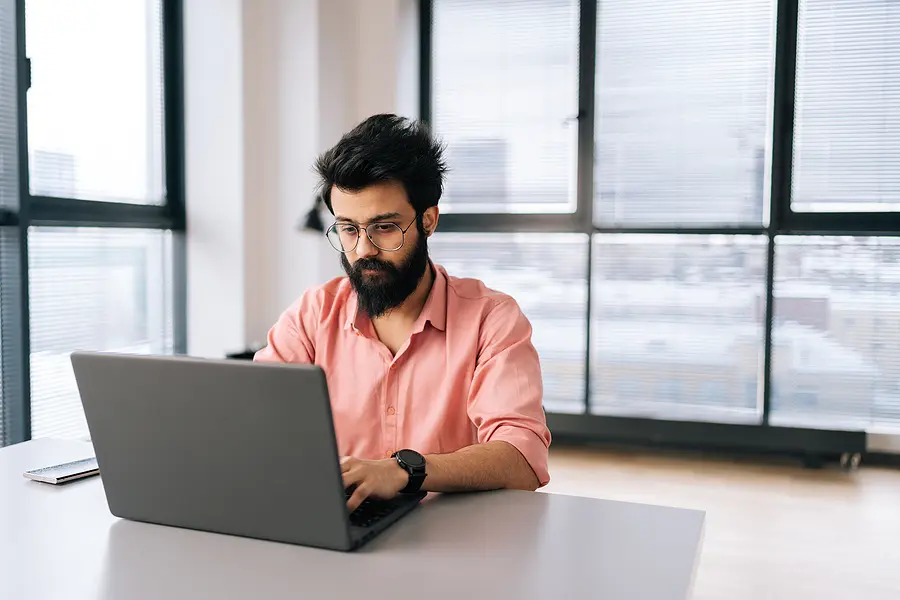
Windows 10
With a Windows 10 PC, the process is similar, but some of the terms are slightly different, and it requires an extra step at the end to fully wipe data. Just like with Windows 8, you start by going to Setting, and then follow this process:
- Click on the Update and Security Tab
- Click on Recovery
- Choose the Get Started button under Reset this PC
- Click on the Remove everything option
- Select Local reinstall on the next screen
- Choose Change settings on the Additional settings screen
- Toggle on the Clean data option and click the confirm button
- Click next, review the settings, and then click reset.
Windows 11
Windows 11 is very similar to Windows 10, but, again, there are a few term changes. Again, you’ll begin in the settings part of PC. Then the process goes as follows:
- Click on the System Tab
- Select the Recovery Option
- Click on the Reset PC button
- Choose the Remove everything option
- Select the Local reinstall option
- At the additional settings screen, choose change setting
- Turn the switch for Clean data to yes
- Confirm and double check your settings to make sure they’re correct
How to Wipe an Apple Computer
Apple computers can also be wiped using internal tools. However, the method differs based on the operating system, and which processor the computer runs on.

macOS Monterey
Thankfully for the Monterey OS, the process does not change based on the chip used. To wipe your drive, follow these steps:
- Open System Preferences
- Click on System Preferences
- Choose the Erase All Content and Settings option
macOS Ventura
The Ventura OS follows a similar process, just with different terms. The steps are as follows:
- Open System Settings
- Choose the General Option
- Click Erase All Content and Settings
- Enter your password
- Click Continue
Higher Security Data Wipes
While these methods are generally effective, they’re not perfect. If you’re recycling the technology, that’s probably less of a concern, but if you’re donating or selling it, it might be worth it to download or purchase a third-party data destruction tool.
With a factory reset, a truly dedicated data thief can work to recover some or all of the data. However, this is only something you really need to be worried about if you’re selling it on Ebay, Facebook Marketplace, or to someone you don’t know.
In these cases, softwares like Disk Wipe, Active KillDisk, AOMEI Partition, or software that uses Department of Defense (DoD) wiping protocols will be the best solution to ensure that all of your sensitive information is permanently deleted from the machine.
The Importance of Computer Recycling
E-waste represents a growing problem across the world. Technology contains a number of minerals and materials that are dangerous for the environment when left to decompose in a landfill. Materials like mercury, lead, and arsenic make up the components of many common pieces of technology, and these can have significant impact on water, soil, and air quality.
This pollution can also affect the health of humans and animals, and has already been linked to adverse health effects like respiratory disease, cardiovascular disease, skin diseases, and cancer. Recycling old technology helps keep this toxic waste out of landfills and protects the health of the surrounding communities.
Why It’s Important to Wipe Your Computer Before Recycling
Data breaches and identity thefts are still on the rise, with an estimated 13.5 million people encountering some form of identity theft attempt, and a reported loss of $8.8 billion dollars.
With so much money to be gained from data theft, it’s no surprise that criminals around the world are trying to cash in. Knowing how to wipe a computer before recycling, donating, or selling it, won’t guarantee your data security, but it will protect you from anyone accessing the data on your old computer.
Recycle Your Old Technology with ShredTronics
ShredTronics works with a nationwide network of partners to recycle old technology securely and sustainably. Give us a call at (844) 648-4908, or fill out the form on the page, and we’ll find a secure and affordable electronic recycling solution that works for you.